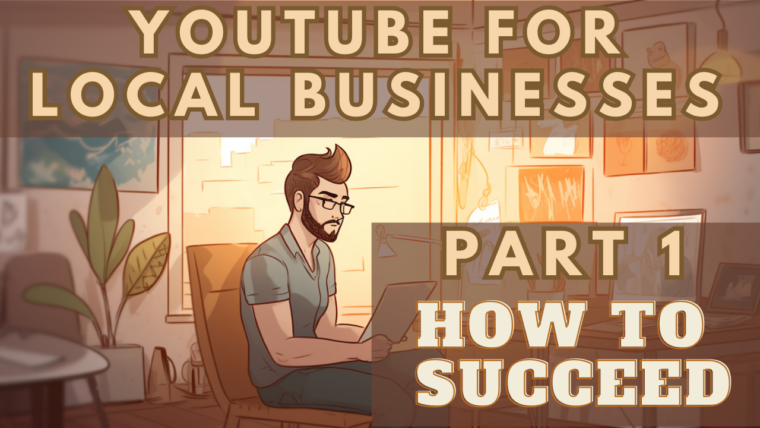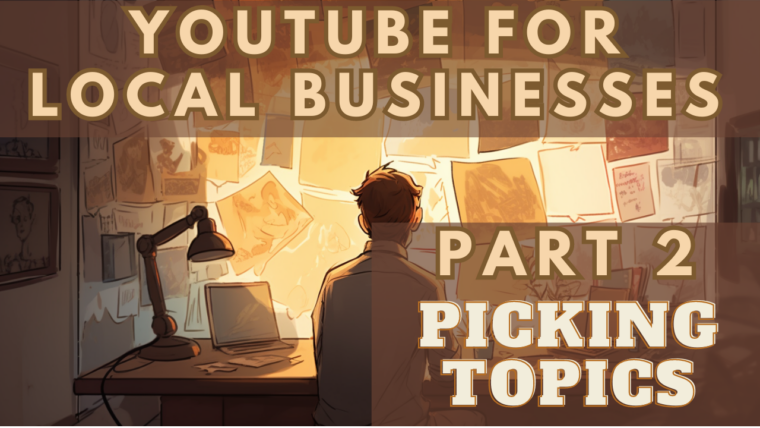Tips for Editing a Winning YouTube Video
This is Part 5 of Envision Marketing’s Ultimate Guide to YouTube for Small Local Service Businesses
Cheat Sheet
Here are the most important tips covered in this article:
- Choosing Editing Software: Select user-friendly software that fits your budget and experience level, such as iMovie, Windows Movie Maker, Adobe Premiere Rush, or Filmora.
- Start with Something Compelling: Use a hook in the first 5 seconds to grab the viewer’s attention.
- Keep It Concise: Edit out unnecessary or repetitive footage, aiming for informational videos to be 3-5 minutes and promotional videos between 15 seconds and 2 minutes.
- Vary Your Shots: Break up longer shots by cutting between sentences, adding a zoom, or cutting to B-roll clips.
- Use Transitions and Effects Sparingly: Use transitions and effects only when they serve a specific purpose and keep them short.
- Include a Call-to-Action: Encourage viewers to take action at the end of the video, such as visiting your website, calling your business, or watching another video.
In this part of the guide, we’ll focus on tips and advice for small business owners to understand the editing process for their YouTube videos. We’ll cover everything from envisioning your final video to adding captions and music, using effects and transitions, and getting feedback on your edit.
Choosing the Right Editing Software for Small Business Owners
One of the first steps in the editing process is selecting the right video editing software that suits your needs and experience level. As a small business owner, you may not have prior experience with video editing, so it’s essential to choose a software that is user-friendly and offers the necessary features to create a professional-looking video.
There are several video editing programs available in the market, ranging from free options to paid ones, with varying levels of complexity. Here are a few recommendations for those with little to no video editing experience:
- iMovie (Free for macOS users): iMovie is a user-friendly option for Apple users, offering a range of essential features and a straightforward interface. It’s perfect for beginners who want to create simple videos without diving into more complex software.
- Windows Movie Maker (Free for Windows users): Although no longer officially supported by Microsoft, Windows Movie Maker remains a popular choice for Windows users due to its simplicity and ease of use. It offers basic editing features, making it suitable for those new to video editing.
- Adobe Premiere Rush (Paid): Adobe Premiere Rush is a lightweight version of Adobe Premiere Pro, which is an industry-standard video editing software. Premiere Rush simplifies the editing process while still providing powerful tools, making it a great choice for small business owners who want a balance between simplicity and advanced features.
- Filmora (Paid): Filmora is another beginner-friendly option, offering a wide range of editing features and an intuitive interface. It’s an excellent choice for those who want to create engaging videos without a steep learning curve.
To choose the best software for your needs, consider factors such as your budget, the complexity of the videos you plan to create, and the time you’re willing to invest in learning the software. Most editing programs offer free trials, so you can test them out before committing to a purchase. Take advantage of these trials to find the software that best fits your needs and skill level.
Envision Your Final Video
Before you start editing, it’s important to have a clear vision of what you want the final video to look like. This will guide your editing decisions and help you create a cohesive and effective video. It may be helpful to write out a list of the scenes, shots or segments before getting started.
Start with Something Compelling
These days, viewers are likely to click away from your video if it doesn’t grab their attention in the first 5 seconds. Ensure your video starts with a hook that grabs their attention. For longer videos, consider showing a sneak peek of the most exciting clip. For shorter videos, get to the point quickly.
Keep It Concise
Edit out any unnecessary or repetitive footage to keep the video concise and engaging. Remove any dead space between cuts. This doesn’t necessarily mean that the video has to be short (although it might). Some informational or educational videos warrant 20 minutes or more. The point is to make it as short as possible, without omitting anything important.
If you’re looking for some rough guidelines, aim for informational or educational videos to be around 3-5 minutes in length, and promotional videos to be between 15 seconds and 2 minutes.
Branded Intros
Intros can be good for branding, but keep them short (a few seconds) and include a hook that intrigues the viewer to watch the rest of the video. Pose a question or present a problem that the viewer will want to see answered or resolved. It’s a common practice to say something like, “You’re going to want to watch until the end to see…”.
Vary Your Shots
Avoid staying on the same shot for too long. To break up longer shots, consider cutting between sentences, adding a zoom, or cutting to a B-roll clip briefly. This can be as simple as zooming in 20% for a few seconds and then zooming back out.
Use Transitions and Effects Sparingly
Overusing transitions or effects can distract and reduce the professionalism of the video. Use them sparingly and only when they serve a specific purpose.
To make them feel more professional, make them short. Really short. Like 0.2 seconds short. To make them feel more organic, consider adding a subtle sound effect, like a woosh when swiping from one scene to the next.
Add Captions
Captions or subtitles are important to make the video more accessible to viewers who are deaf or hard of hearing, as well as those who watch videos without sound.
These days, YouTube is remarkably good at adding captions to your video automatically. However, you’ll want to make sure they’re enabled and read through them to catch any inaccuracies. If spotted, you can edit the captions accordingly.
Add Music or Sound Effects
Background music or sound effects can add interest and engagement to the video. Ensure the volume is balanced and doesn’t overwhelm the voiceover or dialogue. One of the most common mistakes new video editors make is setting the volume too high. We recommend setting it where you think it sounds best, and then cutting the volume in half. It’s rare that music volume is too low.
Include a Call-to-Action
Encourage viewers to take action at the end of the video, such as visiting your website, calling your business, or watching another video. Include clear instructions on how to take action.
One common strategy is to chain a series of your videos together and then use the end of each video to direct viewers to the next video in the series, encouraging chain-watching. The final video in the series is the one where you promote your service and ask them to visit your website or call. This can boost your video’s visibility on YouTube and increase the number of leads generated.
Get Feedback
Before finalizing the video, get feedback from colleagues or trusted viewers to ensure the editing is effective and the video achieves its goals. Just keep in mind, most people will be apprehensive to give you their honest feedback for fear of hurting your feelings. To overcome this, try saying something like, “I know the video isn’t quite where it needs to be yet; can you help me figure out what I still need to work on?” Use their insights to make any necessary adjustments.
By following these tips during the editing process, you’ll create engaging and visually appealing YouTube videos that resonate with your target audience. Remember to focus on crafting a compelling start, keeping the video concise, and adding elements like captions and music to enhance the viewer experience. In the next part of this guide, we’ll discuss optimizing your videos for maximum impact on YouTube.
Checklist: Editing YouTube Videos for Small Businesses
Use this checklist to ensure you’re following the steps outlined in the article for editing your YouTube videos effectively.
-
- Choose the right editing software:
- Consider your budget, experience level, and desired complexity
- Test free trials of recommended software: iMovie, Windows Movie Maker, Adobe Premiere Rush, or Filmora
- Envision your final video:
- Write out a list of scenes, shots, or segments to guide your editing decisions
- Start with something compelling:
- Use a hook in the first 5 seconds to grab the viewer’s attention
- Keep it concise:
- Edit out unnecessary or repetitive footage
- Aim for 3-5 minutes for informational videos and 15 seconds to 2 minutes for promotional videos
- Add a branded intro:
- Keep it short and include a hook that intrigues the viewer
- Vary your shots:
- Break up longer shots by cutting between sentences, adding a zoom, or cutting to B-roll clips
- Use transitions and effects sparingly:
- Use them only when they serve a specific purpose and keep them short
- Add captions:
- Enable captions and check for accuracy
- Add music or sound effects:
- Enhance the video with background music or sound effects
- Ensure the volume is balanced
- Include a call-to-action:
- Encourage viewers to take action at the end of the video
- Get feedback:
- Gather feedback from colleagues or trusted viewers
- Make adjustments as necessary based on their insights
- Choose the right editing software:
By following this checklist, you’ll be well on your way to creating engaging and visually appealing YouTube videos that resonate with your target audience.