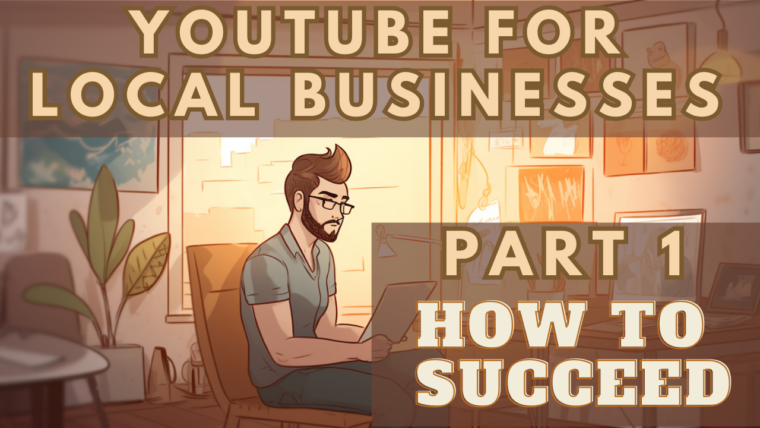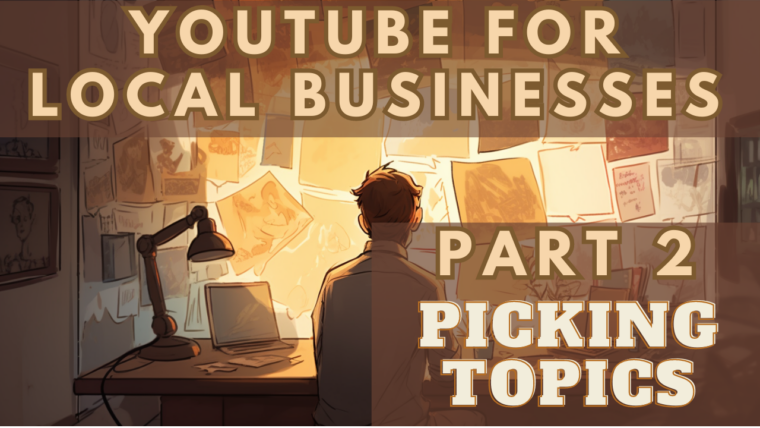Publishing & Optimizing: Maximize Exposure and Reach
This is Part 6 of Envision Marketing’s Ultimate Guide to YouTube for Small Local Service Businesses
Cheat Sheet
Here are the most important tips covered in this article:
- Creating a YouTube Channel: Sign in to YouTube, access YouTube Studio, create a new channel, name and customize your channel, add channel links, and verify your channel.
- Publishing Your Video: Upload your video, craft an engaging title, use an eye-catching thumbnail, optimize the description, utilize tags, create playlists, use end screens, and enable Auto chapters.
- Title: Accurately describe the content while making it attention-grabbing and engaging, considering keywords or phrases.
- Thumbnail: Use high-quality images, bright colors, and clear text that is visually appealing and relevant to the content.
- Description: Provide a brief overview with relevant keywords, a call-to-action, and links to your website and social media profiles.
In this part of the guide, we’ll focus on tips and advice for small business owners to understand the publishing and optimizing process for their YouTube videos. We’ll cover everything from crafting engaging titles and thumbnails to using tags, descriptions, and playlists to maximize your video’s exposure on the platform.
Creating a YouTube Channel
Before diving into the publishing and optimizing process, it’s crucial to have a YouTube channel set up for your small local service business. In this section, we’ll guide you through the process of creating a YouTube channel from scratch.
Sign in to YouTube
First, you’ll need a Google account to create a YouTube channel. If you don’t already have one, you can create one at accounts.google.com. Once you have a Google account, go to youtube.com and sign in using your account credentials.
Access YouTube Studio
After signing in, click on your profile icon in the top right corner of the page, and then click on “YouTube Studio.” This will take you to the YouTube Studio dashboard, where you can manage your channel and videos.
Create a New Channel
In the YouTube Studio dashboard, click on the “Settings” icon in the bottom left corner. In the settings menu, select “Channel” and then click on the “Add or manage channels” link. On the next page, click “Create a new channel.”
Name Your Channel
Choose a name for your YouTube channel that represents your small local service business. This name should be unique, easy to remember, and relevant to the services you offer. We recommend just using your business name, if it’s available. Keep in mind that you can change your channel name later if needed.
Customize Your Channel
After creating your channel, you’ll be redirected to the channel customization page. Here, you can add a channel description, upload a profile picture, and create channel art that represents your business. Make sure to use high-quality images and include relevant information about your business in the description. Fill out as much information as you can.
Add Channel Links
In the “About” section of your channel customization page, you can add links to your website and social media profiles. This will help viewers find more information about your business and connect with you on other platforms.
Verify Your Channel
To unlock additional features on YouTube, such as custom thumbnails and longer video uploads, you’ll need to verify your channel. To do this, go to youtube.com/verify and follow the on-screen instructions. You’ll need to provide a phone number to receive a verification code via text message or voice call.
Publishing Your Video
If you’ve never published a video to YouTube before, the process is quite straightforward. Simply log in to your YouTube account, click on the “Create” button in the top right corner, and select “Upload videos.” From there, you can select the video file from your computer and start the uploading process.
Craft an Engaging Title
If you followed our advice in Part 2, you may already have the title in mind. The title should accurately describe the content of the video while also being attention-grabbing and engaging. Consider using keywords or phrases that potential viewers may search for, but keep in mind that only about 10% of views on YouTube come from search.
Most views will come from your video being recommended while they’re watching another video. This is why it’s so important that the title piques their interest. Make your titles appealing to those who have never seen your videos before by using catchy, descriptive phrases.
Use an Eye-Catching Thumbnail
An eye-catching thumbnail compels your prospective audience to click on the video. The thumbnail is the packaging on the shelf that makes you buy something you didn’t plan on buying. It should be visually appealing and relevant to the content of the video. Consider using high-quality images, bright colors, and clear text.
Close-ups of the subject’s face reacting to something often work well. A good practice is to have an idea for a thumbnail before you’ve even shot your video, focusing on high-quality still images and prominently displaying the most exciting or appealing aspect of the video. Tools like Canva can help you build a professional thumbnail.
Optimize the Description
The description should provide a brief overview of the video’s content, including any relevant keywords or phrases. It should also include a call-to-action and links to your website and other social media profiles. If you have a script for the video, try throwing it into ChatGPT and asking it to craft a description for you.
Utilize Tags
Tags help categorize the video and make it easier for potential viewers to find. Include relevant tags that describe the content of the video and any relevant keywords or phrases. This is another great place to ask ChatGPT for help.
Try this prompt: “I am publishing a video to YouTube about [TOPIC]. The target audience is [DEMOGRAPHIC]. Generate 10-20 tags I can add to the video to maximize my exposure on YouTube”.
Create Playlists
Playlists group related videos together and make it easier for viewers to discover more content from your business. Create playlists based on themes, topics, or series to encourage viewers to watch more videos.
Use End Screens
End screens are a great way to promote other videos or content on your channel and encourage viewers to subscribe. You can add end screens in the YouTube Studio after uploading your video.
Enable Auto Chapters
Make sure “Auto chapters” is enabled in your YouTube settings. You’ll find this under the Advanced settings, while uploading your video. This feature automatically generates chapters for your video based on the timestamps you provide in the video description. It makes it easier for viewers to navigate through your content and find specific sections they’re interested in.
By following these tips during the publishing and optimizing process, you’ll maximize your video’s exposure on YouTube and reach a wider audience. Remember to focus on crafting engaging titles and thumbnails, optimizing descriptions and tags, and utilizing playlists and end screens to encourage more views. In the next part of this guide, we’ll discuss promoting your videos for even greater visibility and reach.
Checklist: Publishing & Optimizing YouTube Videos for Small Businesses
- Create a YouTube Channel:
- Sign in to YouTube with your Google account
- Access YouTube Studio
- Create a new channel
- Name your channel
- Customize your channel with a description, profile picture, and channel art
- Add channel links to your website and social media profiles
- Verify your channel
- Publish Your Video:
- Upload your video to YouTube
- Craft an engaging title that accurately describes the content and considers keywords or phrases
- Use an eye-catching thumbnail with high-quality images, bright colors, and clear text
- Optimize the description with a brief overview, relevant keywords, a call-to-action, and links
- Utilize tags that describe the content and include relevant keywords or phrases
- Create playlists based on themes, topics, or series
- Use end screens to promote other videos or content and encourage subscriptions
- Enable Auto chapters for easier navigation
- Optimize Your Video for Maximum Exposure:
- Focus on crafting engaging titles and thumbnails that grab viewers’ attention
- Optimize descriptions and tags to make your video more discoverable
- Utilize playlists and end screens to encourage more views and subscriptions
- Monitor video performance and adjust your optimization strategy as needed
- Plan for Future Videos:
- Use feedback and analytics to inform your content strategy
- Continuously optimize and promote your videos for greater visibility and reach
- Develop a content calendar to plan the production and release of your videos
- Continue learning and adapting your YouTube strategy to maximize your video’s exposure and reach